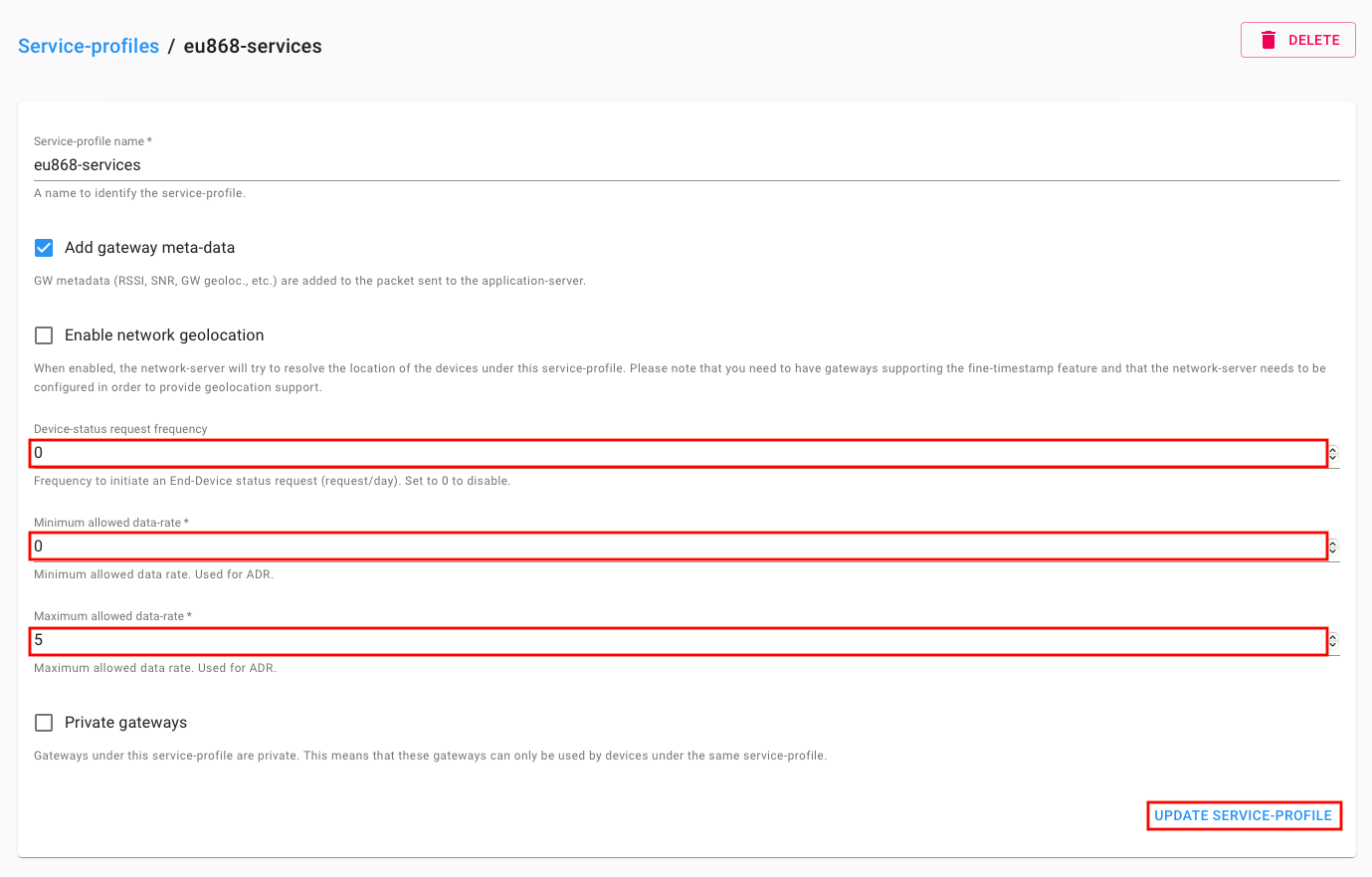Registering device in Chirpstack
Chirpstack requires a device profile for the registered devices. Depending on your use case, you may need multiple profiles for different device types and regions. The following section describes how to create a device profile for Decentlab devices.
Creating a device profile
Go to Device-profiles and click + CREATE.
In the GENERAL tab, fill in the values by selecting your frequency from the following list. Pick an appropriate Network-server option (if no such option exists, consult the Chirpstack documention).
Go to the JOIN (OTAA / ABP) tab and tick Device supports OTAA. Click CREATE DEVICE-PROFILE.
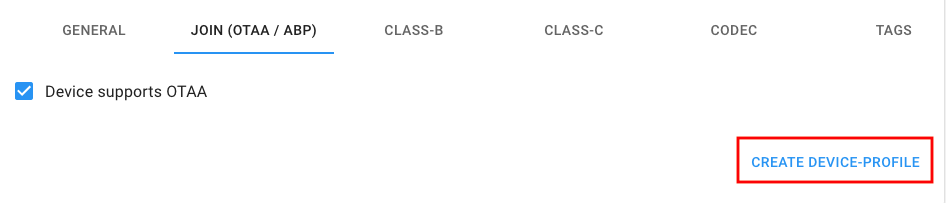
Creating a device
Go to Applications in the side menu and select your application.

Click on +CREATE.

Fill in the values as shown below.
- Make sure the device profile matches your device type.
- For Device EUI, use the DevEUI value received from us.
- It is usually convenient to use the device number on the enclosure as Device name.
Click on the CREATE DEVICE button.

Set the AppKey value received from us as below. Click SET DEVICE-KEY.
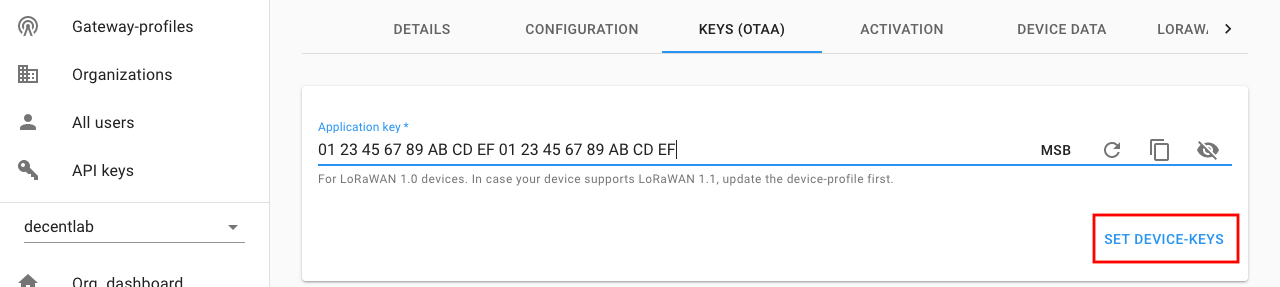
The device has been registered.
Updating the service profile
The maximum data-rate value of ADR must be 5 for the Decentlab devices. So you can modify your application's service profile to reflect this value as shown in the below image.